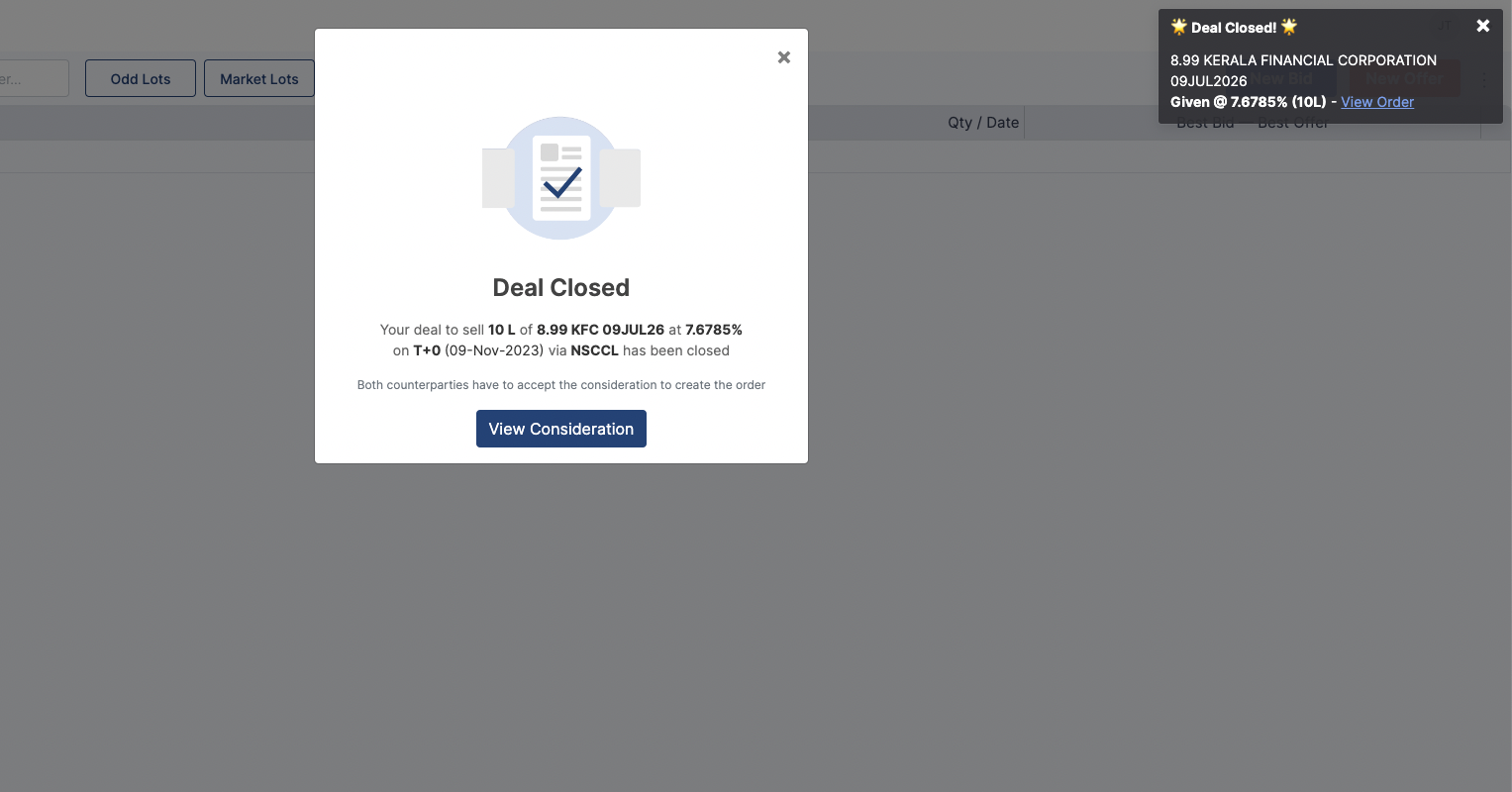Order Mismatch
When the user a bid/offer against their listed bond, they can see the option of Give or Take to close the deal. However, there can be an instance where the Quantum or the Settlement Date is different from the requirement against the bid/offer received from the counterparty. Hence there is an order mismatch in the deal.
The users will be able to tackle this problem very easily. When a situation like this arises, and the User clicked on Give/Take, there will be a pop-up box that will say that there is an Order Mismatch.
The pop-up box will allow you to change your bid/offer and to match the requirements of the counterparty and the users will have to mark the tick-box stating that they agree to close the deal with meeting up with the counterparty's requirements and click Accept Changes.
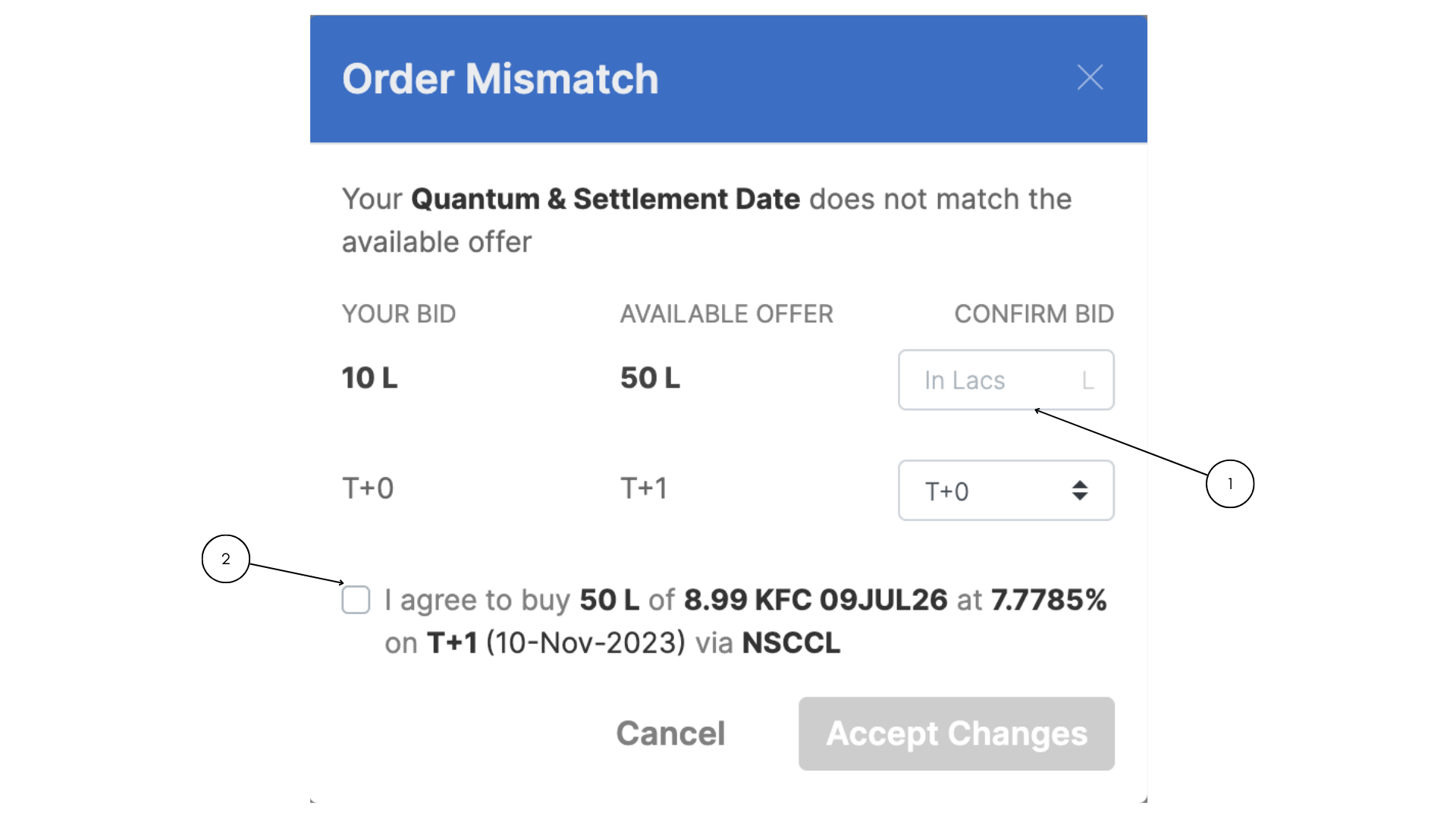

Upon accepting changes, it automatically opens the Close your Buy/Close your Sell pop-up box and as discussed prior, the users can proceed to close the deal with the counterparty.
Closing the Deal
When the Users proceed to close their Buy/Sell, they get the pop-up box and they agree to close the deal. When the deal is closed with the matched price from both ends, both the counterparties are alerted about the same. The user will be a pop-up box that will say the deal is closed. Whereas, the counterparty will receive a notification and will be able to see in the Notifications panel below.
The User and the counterparty will be able to settle the deal by moving on to My Orders.